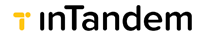The Operator Portal
The operator portal is a cloud-based partner management platform that streamlines business account management.
Creating a New Account
Learn how to create a new account.
Accessing the Operator Portal
- Log in to the Operator Portal.
- Confirm via 2-factor authentication (Email or SMS).
Managing Accounts
Click below to learn how to manage and lock your account.
Managing Operators
Click Operators to view all operator accounts. Operators can manage accounts in your partner portal. There is no limit to the number of operators you can have.
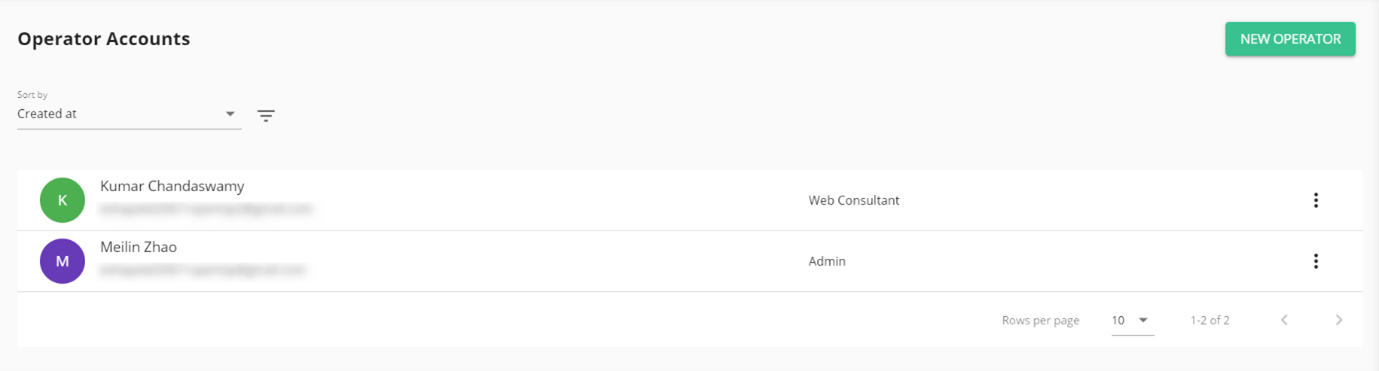
Adding and Removing Operators
- Click New Operator.
- Enter the details in the form. Different "roles" determine the actions a specific operator is allowed to perform.
TipList of Operator Roles
- Admin: Can add and remove other operators.
- System Manager: Can perform all actions, other than adding and removing operators.
- Support: Can access accounts, reset passwords, and view activity history.
- Web Consultant: For web developers, can assist with account and widget implementation.
- Campaign Manager: For marketing professionals on your team. Can access marketing features such as tags and notes, and create account templates.
- Designer: Can make branding changes, add tags, and designate accounts as templates.
- Sales: Focused on helping accounts set up for the first time, and is. terminated once setup is completed.
For a detailed breakdown of each role, please see the attached spreadsheet.
Roles marked as "secure", such as System Manager, have the permissions of non-secure roles with the added ability of accessing other secure accounts. This helps meet security requirements such as HIPAA.
- Click Save Operator
Removing an Operator
- Click ⋮ then select Block
To add the operator again, click ⋮ then select Unblock
Logging in as a different operator
Admins can log in as other operators to verify what they can access in the portal.
- Click Operator
- Click ⋮ then select Login as
To return to your account, in the top corner click the operator name, then select Sign out as.
Updated 4 months ago